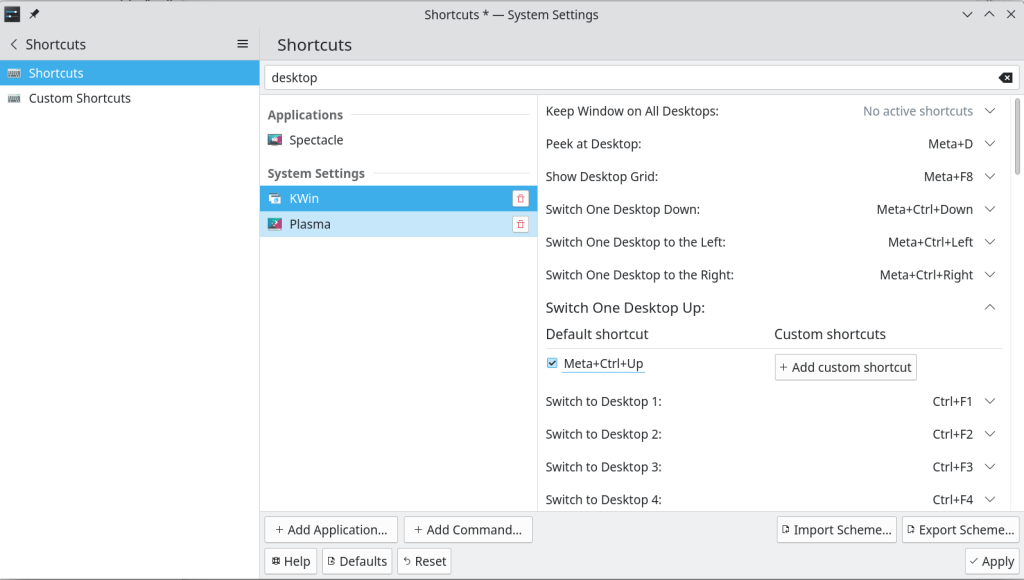I was really surprised to find the out of the box KDE Plasma doesn’t seem to have virtual desktops turned on (or at least it’s set to a single desktop). I know Windows technically has this now but it’s still one of the things I love about Linux, the implementation is so smooth.
To add multiple desktops to your KDE desktop you need to open up System Settings and then select Workspace > Workspace Behaviour > Virtual Desktops. There doesn’t appear to be a limit to how many you can create but I usually find four is more than ample and I usually use only two. You can arrange these desktops in a line or grid as you want, while I don’t usually need four desktops a 2×2 grid is quite a neat setup.
Once you have some virtual desktops you need to be able to switch between them. The default shortcut keys for the first four desktops are Ctrl-F1 through Ctrl-F4 but I can’t stand these. When I’m programming I switch desktop often, so moving my hands that far is annoying. You can pull up a grid view with Meta-F8 (where Meta is the Windows key usually), I don’t find this to be any more useful than the previous option though. A neat little trick is you can use the scroll wheel on the mouse on any area of free desktop to switch windows – useful if you are already touching the mouse.
To set shortcuts for switching virtual desktops you need to open System Settings and navigator to Workspace > Shortcuts > KWin and then in the search bar at the top enter desktop. The search is necessary as there are a lot of shortcut options. You should see entries such as “Switch One Desktop Down” which if you click you’ll notice has a default option of Meta+Ctrl+Down. Switch this on and do the same for the other options. Who knows why these aren’t turned on by default.