I recently switch to Sky / Now TV broadband from Plusnet. I’d been with Plusnet for many years and while they started out as a fairly decent company with some well priced offerings as they have grown they have become worse and worse. The customer service has slipped and the prices have risen. My contract was up and as my area is likely to get fibre soon I wanted a cheap one year contract somewhere else to bridge the gap. There were very few options for one year contracts at a reasonable price and I ended up going with Now TV. Now TV is owned by Sky and as far as I can tell the only difference is the name so from here on I’ll refer to them as Sky since that’s better known.
The problem with Sky broadband is they make it difficult to use your own equipment. With Plusnet I was able to put the supplied router into bridge mode and then use my MikroTik RB962 as the router. The MikroTik box would also handle the PPPoE authentication which is a problem when it comes to switching to Sky because they don’t work like that.
Before we get into the meat of the article it’s entirely possible I’ve made a mistake somewhere here. I might own some fancy hardware but I’ve never properly got around to learning how to drive it so tread carefully. With that said, on with the show.
Open WinBox (or use the web interface) and then open the quick set window. In the Internet section you need to set it to automatic. Unlike most ISP’s Sky uses DHCP to dish out IP addresses.
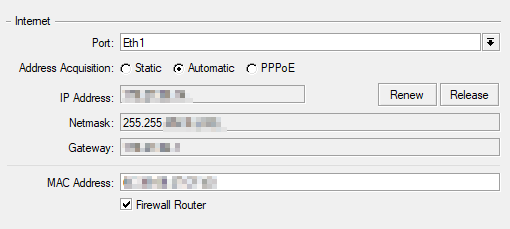
Apply those changes and then open the DHCP Client settings (Under IP > DHCP Client). They should look something like the image below except yours won’t be bound as you haven’t made the required settings yet.
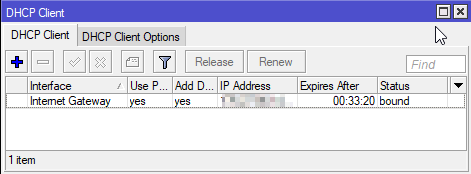
I don’t know if the following setting is required as it was already set for me but if you open the Internet Gateway and select the Advanced tab I think you need to have clientid selected as one of the DHCP Options. My guess is this causes it to be sent along with the DHCP address request.
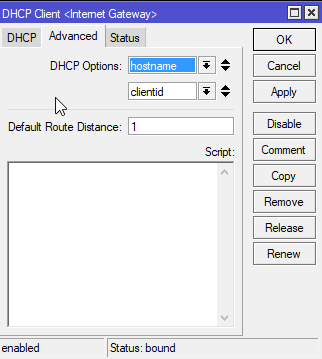
Switch to the DHCP Client Options tab. It’ll show you a list of DHCP values that can be sent when a DHCP request is made by a client. The one that is interesting to us is Option 61 ClientID (here is the best explanation I have found about this DHCP option).
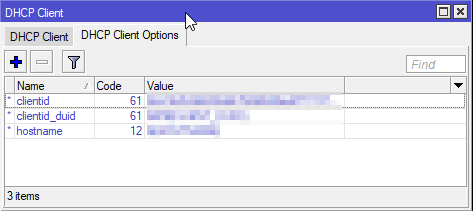
Double click on the clientid entry and set the value to:
0x616263646566676869406e6f7774767c71776572747975696fThis is just the value “abcdefghi@nowtv|qwertyuio” in hex. I don’t know if this value is special (I found it here), I’ve seen several reported to work.
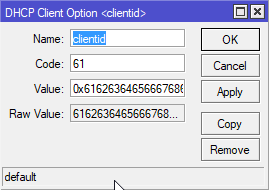
OK everything and go back to the quick settings window and then press renew. You should now get an IP address on Eth1.
I found that although I could ping sites from the Internet Gateway I still couldn’t get to the outside world from the rest of my network. This was caused by the firewall NAT rules which were setup to use the old PPPoE interface that Plusnet required. Once I selected the correct interface everything burst back into life.